Configuring Mac Mail
Step 1:
Open MailApp.
Step 2:
From the Mail menu, select Preferences.
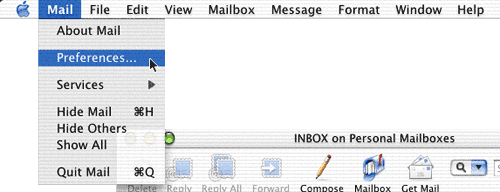
Step 3:
On the Mail Preferences screen, select Accounts, then Create Account.
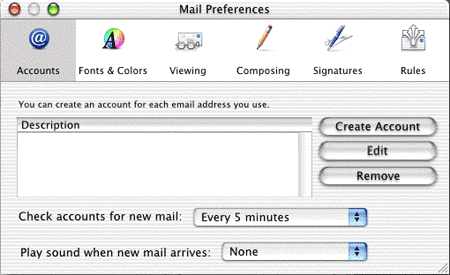
Step 4:
On the Account Information screen, select POP Account from the Account Type box. Enter IgLou in the Description box. Enter the name you wish to appear on your outgoing messages in the Full Name box and fill in the rest of the information as indicated.
![]() Enter your E-Mail address. (ex. username@iglou.com)
Enter your E-Mail address. (ex. username@iglou.com)![]() Your incoming (POP) mail server is pop.iglou.com
Your incoming (POP) mail server is pop.iglou.com![]() Enter your username. (the first part of your E-Mail address, everything before the @ symbol)
Enter your username. (the first part of your E-Mail address, everything before the @ symbol)![]() Your outgoing (SMTP) mail server is smtp.iglou.com
Your outgoing (SMTP) mail server is smtp.iglou.com![]() Enter your E-Mail address. (ex. username@iglou.com)
Enter your E-Mail address. (ex. username@iglou.com)
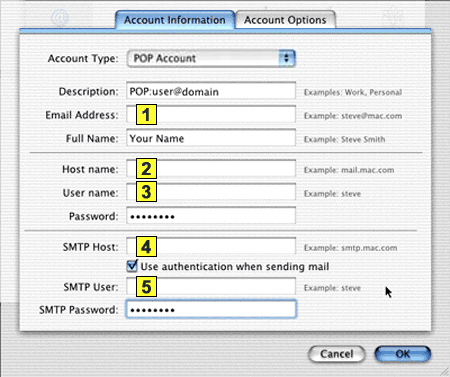
Step 5:
Click OK to save your information and finish setting up your mail account.
Congratulations! You have successfully completed setting up your E-Mail to work in MailApp.