Configuring iPad, iPhone 5/4/4S/3G Mail
To configure email for your iPhone 3G or iPhone running 2.0 software, follow these steps:
1. Tap Settings
2. Tap Mail, Contacts, Calendars
3. Tap Add Account
4. Tap Other
5. Tap Add Mail Account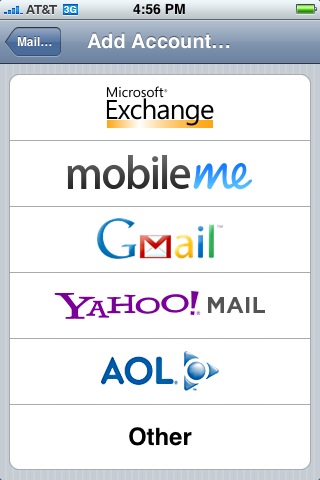
6. Fill out your full name, your full IgLou email address (be sure to spell @iglou.com correctly) and your email password, and then tap Save.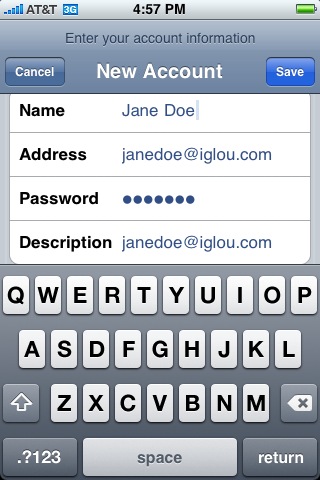
7. On the next screen, make sure that:
- Name is your full name.
- Address is your full @iglou.com email address
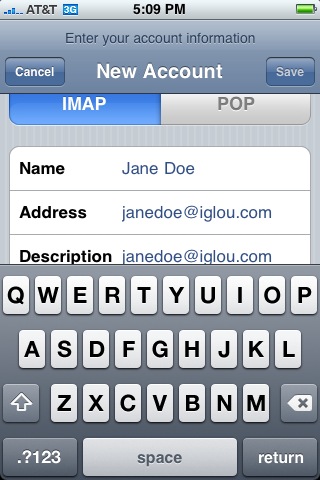
8. Scroll a bit further down and enter the following information for Incoming Mail Server:
- User Name should be your full email address.
- Password should be your IgLou email password.
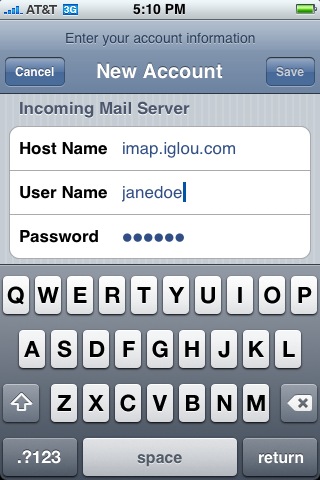
9. Scroll a bit further down again and enter the following information for Outgoing Mail Server:
User Name should be your full email address.
Password should be your IgLou email password.
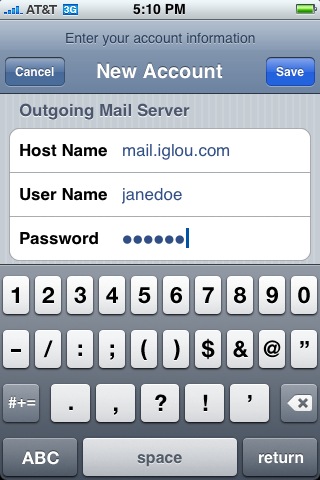
10. Hit Save and wait for the iPhone to verify the entered information. This process may take up to two minutes.
11. If the iPhone comes up with an error saying "The certificate may not be valid", tap Continue.
12. Your iPhone email should now be functioning. Press the home button on your iPhone and try and read and send email.
13. You can verify your Advanced settings by tapping Settings > Mail, Contacts, Calendars > Your IgLou Account > Advanced:
Deleted Messages
Remove "After one week"
Incoming Settings
Use SSL: ON
Authentication: Password
IMAP Path Prefix: /
Server Port: 993
14. You can verify your Outgoing Mail Server settings by tapping Settings > Mail, Contacts, Calendars > Your IgLou Account > Outgoing Mail Server SMTP(mail.iglou.com) > Primary Mail Server (mail.iglou.com):
Outgoing Settings
Host Name: mail.iglou.com
User Name: Your IgLou email address
Password: Your IgLou password
Use SSL: ON
Authentication: Password
Server Port: 587